
Everyday, New threat, virus and malware will attempt to harm our computer. It's the real PC big enemy. Who’s the man behind this threat? No one knows for sure. with a simple software, a pro or a newbies can create this easy.-
PCeditor.blogspot.com
* Virus - virus is a a computer program (usually hidden), written to cause mischief or damage to a computer system because virus infects programs and causes them to malfunction.
* Spyware - is any software application that is generally installed without the knowledge or consent of the user then it will send your info to another source, usually an internet marketing or porn website.
* Bots - A botnet is a group of bot infected PCs that are all controlled by the same controlling party. They can then use them to crack codes, send spam or perform other tasks without the owners knowledge or consent.
* Trojans - Software that appears to perform or actually performs a desired task for a user while performing a harmful task without the user’s knowledge or consent.
* Malware - They are designed to take control of a PC, the examples of it may be viruses and Trojans
* Adware - A form of spyware that collects information about a user in order to display annoying ad in the Web browser based on the information it collects from the user’s browsing patterns. Frequently this is installed in free packages such as Freeware.
* Rootkits - A program (or combination of several programs) designed to take fundamental control of your computer. itsa type of Trojan that keeps itself
, other files, registry keys and network connections hidden from detection.
So how we prevents them to enter our computer.well. The best defense against the Storm Worm and other malware is a good antivirus, antispyware, antispam and firewall program and always keep your applications up to date.
Dont worry, We will help you to pick the best anti virus for you.
1.
Avira AntiVir Personal 
Avira AntiVir Personal - Free Antivirus 8.2.0.337
Avira AntiVir Personal gives you the following functions:- Control Center for monitoring, administering and controlling the entire program
- Central configuration with user-friendly standard and advanced options and context-sensitive help
- Scanner (On-Demand Scan) with profile-controlled and configurable search for all known types of virus and malware
- Integration into the Windows Vista User Account Control allows you to carry out tasks requiring administrator rights
- Guard (On-Access Scan) for continuous monitoring of all file access attempts
- Integrated quarantine management to isolate and process suspicious files
- Rootkit protection for detecting hidden malware installed in your computer system (rootkits) (Only for 32-bit systems)
- High-performance multithreading function (simultaneous high-speed scanning of multiple files)
2.
ESET

ESET Smart Security is built on an integration framework that allows each threat protection component to share. ESET Smart Security is based on three basic pillars:
- ESET NOD32 Antivirus + Antispyware
- ESET Anti Spam
- ESET Personal Firewall
Just set it and forget it. That’s the beauty and the power of NOD32’s ThreatSense® technology. NOD32 proactively protects against viruses, spyware, rootkits and other malware. And, its high performance engine won’t slow your system down. Take a free NOD32 30-day test drive.
Download Eset-Smart-Security at ESET.com 3.
AVG Free Edition 8.0 Build 176a1400
Here are some key features of AVG Free Edition:
· Automatic update functionality
· The AVG Resident Shield, which provides real-time protection as files are opened and programs are run
· The AVG E-mail Scanner, which protects your e-mail
· The AVG On-Demand Scanner, which allows the user to perform scheduled and manual tests
· Free Virus Database Updates for the lifetime of the product
· AVG Virus Vault for safe handling of infected files
AVG Free is available free of charge to home users for the life of the product. Though the free version of this program will suffice for average folks, those who demand more control should certainly consider AVG Anti-Virus Professional.
4.
Norton AntiVirus 2009 Norton AntiVirus was designed to remove viruses, worms, and Trojan horses automatically - without interrupting your work. It automatically suspends all non-critical tasks and alerts when you're enjoying games and movies. And while Web-based attacks may be the single fastest growing type of online threat, Symantec's patent-pending Browser Protection lets you surf the Internet with confidence.
Norton AntiVirus was designed to remove viruses, worms, and Trojan horses automatically - without interrupting your work. It automatically suspends all non-critical tasks and alerts when you're enjoying games and movies. And while Web-based attacks may be the single fastest growing type of online threat, Symantec's patent-pending Browser Protection lets you surf the Internet with confidence.
Here are some key features of "Norton AntiVirus 2009":
· Norton Internet Worm Protection stops certain damaging Internet worms at their attempted point of entry.
· QuickScan tool automatically searches for and removes viruses whenever new virus protection. worms, and Trojan horses.
· Scans and cleans both incoming and outgoing email messages.
· Blocks viruses in instant message attachments.
· Detects spyware and certain non-virus threats such as adware and keystroke logging programs.
· Scans compressed file archives before you open them and risk infecting your computer.
· Downloads new virus protection updates automatically to protect against new threats.
· Worm Blocking and Script Blocking can detect new threats even before virus protection updates are created for them.
· Improved performance delivers faster scans
· One click access to expert support
· Works quietly in the background.
· Network mapping provides a view of your home network.
5.Kaspersky Anti-Virus Personal

Kaspersky AV provides all types of anti-virus protection:anti-virus scanners, monitors, behavior blockers and integrity checkers, kaspersky anti virus personal pairs a topnotch interface with solid performance in threat detection. You only need to choose from three levels of protection and your PC is completely safe.
Here are some key features of Kaspersky Anti-Virus Personal
· Automatic configuration during installation
· Protects from viruses, Trojans and worms
· Blocks spyware and adware
· Scans files in real time (on access) and on demand · Wizards for common tasks
· Visual reports with charts and diagrams
· Alerts provide all the information necessary for informed user decisions
· Automatic database updates
Read more ...



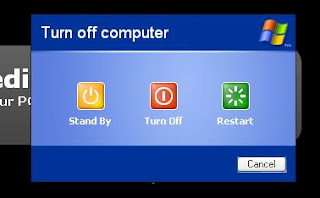


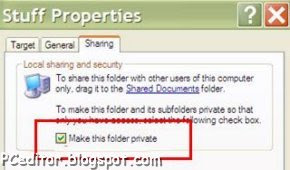
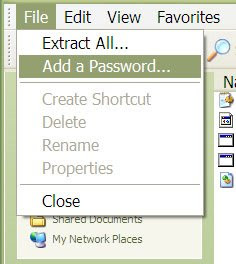












 ESET Smart Security is built on an integration framework that allows each threat protection component to share. ESET Smart Security is based on three basic pillars:
ESET Smart Security is built on an integration framework that allows each threat protection component to share. ESET Smart Security is based on three basic pillars:

