Modern PC are designed to go into stand By mode when they're under power (battery/UPS). If the computer not see the activity(no mouse movements/no typing), its going to sleep to safe his power. the delay time after which PC automatically enters Stand By mode is set in the Power Options Properties dialog box, obtained through the Control Panel. Unlike Stand By mode, you can leave your PC in a hibernated state for as long as you wish. A big advantage of hibernation is that it’s quicker to start the computer than a regular start up.
Here’s step by step to hibernate your PC:
A. Make sure save your work, you didn't need to quit any applications. just save your work.
B.Hit start button
C.You will see The Turn Off Computer box thing appears
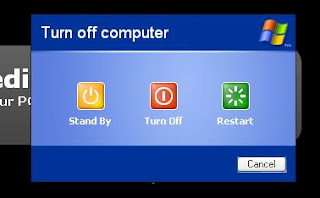
D.Press the Shift key.
Now you can see the magic. The Stand By button changes to read Hibernate. Keep that Shift key down.

E.Its time to Click the Hibernate button.
Now your PC turns itself off.
Now, how If your laptop seems to be unable to enter Hibernation mode after you hold the shift button? its ok. no need to panic. we need to change some setting:
A. From the Start menu, choose the Control Panel.
B. And Open the Power Options icon.
C. Look and click on the Hibernation tab.
If You can't find the Hibernation tab, then there’s your problem, The PC is not capable of hibernating.
 If not, Just make Enable hibernation mark. (Picture)
If not, Just make Enable hibernation mark. (Picture)Note: Hibernation mode requires hard drive space! If your hard drive space runs low, it’s possible that Hibernation mode won’t work.
0 Responses to "Hibernate your PC"
Posting Komentar